[Offiicial Firmware] Samsung Galaxy Note 2 GT-N7100 N7100XXUFND3 Official 4.4.2 KitKat Firmware
Manufacturer: Samsung
Model: Galaxy Note 2 GT-N7100 International Version
Android Version: 4.4.2 KitKat
PDA: N7100XXUFND3
CSC: N7100OXAFND3
Modem: N7100XXUFND3
Changelist: 1280411
Status: Official
Downloads:
"Learn How To Flash An Official Firmware For Samsung Devices"
Well guyz this is the complete tutorial/guide that "How an Official Samsung Firmware is Installed/Flashed on a Samsung smartphone/tablet" , the method is very easy to perform and I have made it more easy for the newbies who don't know what is flashing, Odin etc. Some time the phone software update is late or not available in the area so with this tutorial you can Install the latest Official Samsung released firmwares on your device.
1. Drivers Setup
Well for connecting any device to PC it is must to first install its drivers for the device than connect that. so for Samsung Devices you should install these both.
2. Odin
This is a software through which we can flash a custom .tar etc files. Now it is must to have this software on PC
a. Odin (second link if first didnt work) All versions all available in folder.
3. Flashing A Firmware
To flash an official firmware for Samsung Device. first you should put your phone in download mode. By pressing Volume Down + Power Button + Home Button (varies with device) at the same time for some time when the Warning! screen appears. then leave them and press Volume Up button so download mode starts. as shown in image.
[the first Warning!] [After pressing Volume Up button]
When the second screen appears so connect your phone/tablet to PC. and then Open Odin tool. any version. as shown in image
[ this is a 3.4 version of odin you can try any one ]
When you connect your phone so there will be a message shown in message box i.e <ID:0/010> Added so it means that your phone is connected properly if Added not shown so try it again, then check on PDA check box and click PDA button and pick up that firmware file which is .tar/.md5 etc and wait if it was checking it. then click Start. the progress will be done and your phone will be restarted several times during flashing. after completion Pass message will be shown in above boxes. thats it.
1 comment
Posted at 18:33 | by
John Peter
![[Offiicial Firmware] Samsung Galaxy Note 2 GT-N7100 N7100XXUFND3 Official 4.4.2 KitKat Firmware [Offiicial Firmware] Samsung Galaxy Note 2 GT-N7100 N7100XXUFND3 Official 4.4.2 KitKat Firmware](https://blogger.googleusercontent.com/img/b/R29vZ2xl/AVvXsEiVKfRkeJiRkW6OPi0ycwk_aH_Db_80zhhy5skyTH1hQ85QYXdrX25X3eEhp2XKXXapxvLMq2S8OrFWsIjEs2RNZNJ02MP1hLUaas64CwPLDn9FQiXDBgsAqYHuRVl_k9FjS3eKryCBg5Pd/s1600/samsung+galaxy+note+2+gt-n7100+official+4.4.2+kitkat+update.jpg)

















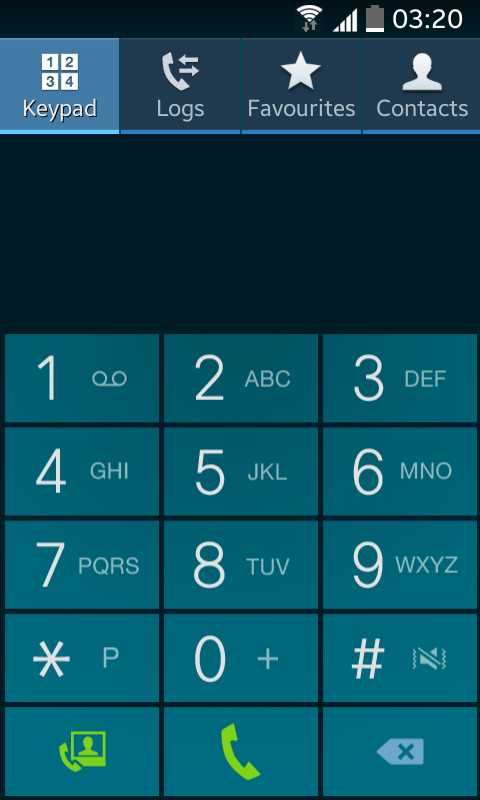
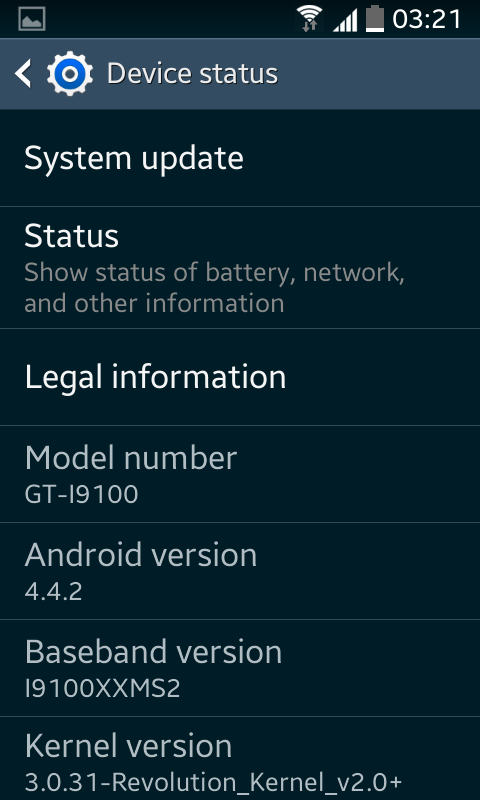







![[Official Firmware] Samsung Galaxy Trend Duos GT-S7392 S7392XXUANC5 Official 4.1.2 Firmware [Official Firmware] Samsung Galaxy Trend Duos GT-S7392 S7392XXUANC5 Official 4.1.2 Firmware](https://blogger.googleusercontent.com/img/b/R29vZ2xl/AVvXsEj6G3G4i7TFWK_zqKFg-tL2cncVu0n3lLBuOX0Gv5XVFmXv8TVIsS_ezVhpmzVefrQV_QM1Z11KwYfwYBy_ukBDOd3pKfcbwPp3RQRID8GjuEEZyePfPbT-ywOUhYro1fAkjV-iN2eFrU4j/s1600/offiical+firmware+for+samsung+galaxy+trend+duos+gt-s7392+s7392xxuanc5.jpg)
![[Official Firmware] Samsung Galaxy Tab Pro 10.1 SM-T520 T520XXUAND1 Official 4.4.2 KitKat Firmware [Official Firmware] Samsung Galaxy Tab Pro 10.1 SM-T520 T520XXUAND1 Official 4.4.2 KitKat Firmware](https://blogger.googleusercontent.com/img/b/R29vZ2xl/AVvXsEgXBVBBTIY8_cfiaq9i18DxY59KY9H-ajxy8Ywrs6pljNTN8JbhHC2KtJEw1-sJbFbCqQo3jsDg9SnaOPQNnyahsbHvNeD_vDtVffGRdXJH_BLWqGA-4e9v8THf4bzGRW49HElta95MkiXS/s1600/official+firmware+for+samsung+galaxy+tab+pro+10.1+sm-t520+android+4.4.2+kitkat.jpg)




![[Official Firmware] Samsung Galaxy Fame DUOS GT-S6812 S6812DDAMD3 Official 4.1.2 Jellybean Firmware](https://blogger.googleusercontent.com/img/b/R29vZ2xl/AVvXsEjepIxLCxEJl2Cec8XBY9LRDNLHwPalSj_jZWT42-aAf781vEZc_61zPyCirAoxE-IrLmWq9CQNthAZZklgLBifij0fZUNGxjEJfhynCT17YTKUJj3nLdgcQ5WBgZmxmuaRJIOUy6FI9yIW/s72-c/samsung+galaxy+fame+official+firmware.png)




![[Official Firmware] Samsung Galaxy Tab 4 7.0 SM-T230 T230XXU0ANE6 Official 4.4.2 KitKat Firmware](https://blogger.googleusercontent.com/img/b/R29vZ2xl/AVvXsEjHlbBgZEY0jFyFmoTh8NiQPp4vL64OqDtyXChEFpQ6HWEsrWSyK_mmqn0byv8uAQdadPoyy_HPhk-05p6pAjOGuH4TVhTjicuoOuqrfLDEzRccgQMd26s14lWRQpaym1dX_V20i9z7nS1o/s72-c/samsung+galaxy+tab+4+7.0+4.4.jpg)
![[Official Firmware] Samsung Galaxy Star Pro GT-S7262 S7262JVUANB2 Official 4.1.2 Firmware](https://blogger.googleusercontent.com/img/b/R29vZ2xl/AVvXsEjV_TN4oF3yjOhq1NzJUstfLZJakn-a_o-1uYyU_mUYMQirlTb9PAwWA71jCxVUglYQcQfGUPlkUbk03ekF6JrGP4WhXdCxSnA8g1gk4gjnmq8KPb6x1Jow7GkDu9e59hyphenhyphenqzmN_66pVxP-H/s72-c/official+firmware+for+samsung+galaxy+star+pro+gt-s7262+official+android+4.1.2+firmware.jpg)

![[Official Firmware] Samsung Galaxy Tab 3 7.0 SM-T211 T211XXBNF5 Official 4.4.2 KitKat Firmware](https://blogger.googleusercontent.com/img/b/R29vZ2xl/AVvXsEivgSdzMDkBtvpZzsSvkNqN-Qs5RlJhtV20kKHMPQ6490lFMxxa8pesjTTvQF0mYOaMJbktncDZ0758YyJJtPrS9clh4nZQniAhXBb3EZMxNzIzJBuO_eDxE31VWLduJjajrVqAI8fw2w48/s72-c/samsung+galaxy+tab+3+7.0+official+4.4.2+kitkat+firmware.jpg)
