How To Flash ClockWorkMod Recovery On Sony Xperia Z2 D65XX
Sony Xperia Z2 is the successor of the flagship Sony Xperia Z1. Now this device comes with some improvements and upgraded hardware. It is powered by a 5.2" 1080p Display, 3 GB RAM, 16 GB Internal Storage, 20 Megapixel Camera, 2.3 Ghz QuadCore CPU and Android 4.4.2 KitKat. This device is also IP58 Certified which is able to go deep in water for 1 meter along with time of 30 minutes with no worries, so there is no problem if some one wants to take photos in deep water or the smartphone falls in a lake etc.
As every body knows the features of flashing/installing a custom recovery. The recovery will enable us to Root the device, Flash ROMs, themes, zip package files, system apps, Wipe cache, factory reset, wipe dalvik cache and write some other types of permissions etc. Now get ready to Flash ClockWorkMod CWM Recovery On Sony Xperia Z2.
Before You Begin: (must do)
1. Drivers must be installed on your PC to support the device, please go to: Sony USB Drivers
2. The bootloader of your smartphone must be unlocked. if you haven't done go to: http://developer.sonymobile.com/services/unlock-bootloader/
Downloads:
1. Z2_DooMLoRD_AdvStkKernel_FW-4.4.2_17.1.A.2.36.img
2. Fastboot
Arranging Files:
1. Download the above both files.
2. Now extract the fastboot zip file.
3. Move the Z2_DooMLoRD_AdvStkKernel_FW-4.4.2_17.1.A.2.36.img to the fastboot extracted folder.
4. Make sure the recovery image file is in the fastboot folder
Installation:
1. Restart your phone in Fastboot mode by Turn Off your phone and then press and Hold Volume Up and directly connect the USB cable to phone, (the usb cable must be first connected to PC)
2. Now in PC, Hold Shift and Right click on Fastboot folder, then click "Open Command Window Here", you will see a command window opened up, then just put type the following code and hit enter:
fastboot flash recovery Z2_DooMLoRD_AdvStkKernel_FW-4.4.2_17.1.A.2.36.img3. After Entering the code you will see a success message in which a time duration is shown. that means the recovery is success fully flashed.
4. To go Into recovery mode, restart phone phone when the phone LED indicator turns orange/amber/pink so keep Pressing/tapping Volume UP button, your phone will start in recovery mode.
Having Problems:
1. If the device starts normally and Sony xperia logo apperas when the device is connected to PC for fastboot mode so the drivers are missing, so search for more drivers on the web and keep installing drivers on PC to support the device in fastboot mode, as some PC's don't support some drivers.2. If you are confused with putting the huge name of recovery in command line so just rename the recovery image to "recovery.img" and then put the following code:
fastboot flash recovery recovery.img3. If the reply of entering the code was "waiting for device" so the device is not properly connected or drivers are missing
Screen Shot: this is the snap of the recovery on Xperia Z2.

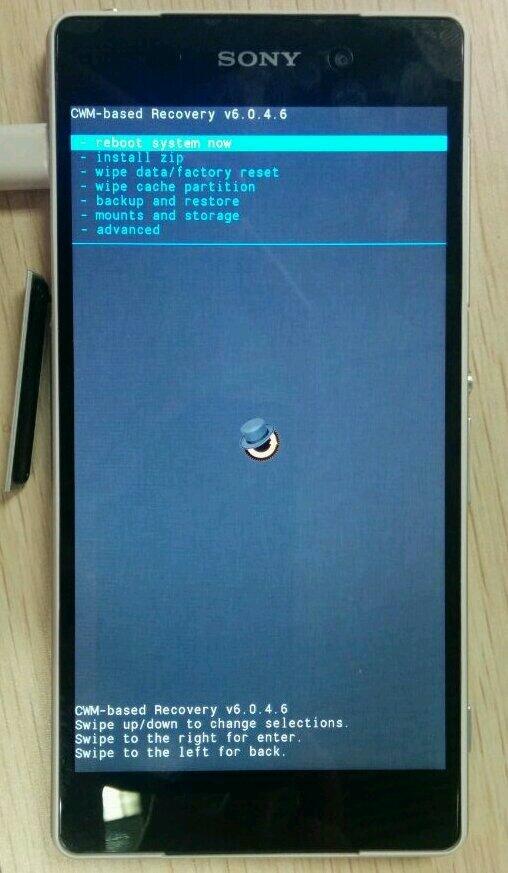
 About the Author
About the Author

![[Official Firmware] Samsung Galaxy Fame DUOS GT-S6812 S6812DDAMD3 Official 4.1.2 Jellybean Firmware](https://blogger.googleusercontent.com/img/b/R29vZ2xl/AVvXsEjepIxLCxEJl2Cec8XBY9LRDNLHwPalSj_jZWT42-aAf781vEZc_61zPyCirAoxE-IrLmWq9CQNthAZZklgLBifij0fZUNGxjEJfhynCT17YTKUJj3nLdgcQ5WBgZmxmuaRJIOUy6FI9yIW/s72-c/samsung+galaxy+fame+official+firmware.png)




![[Official Firmware] Samsung Galaxy Tab 4 7.0 SM-T230 T230XXU0ANE6 Official 4.4.2 KitKat Firmware](https://blogger.googleusercontent.com/img/b/R29vZ2xl/AVvXsEjHlbBgZEY0jFyFmoTh8NiQPp4vL64OqDtyXChEFpQ6HWEsrWSyK_mmqn0byv8uAQdadPoyy_HPhk-05p6pAjOGuH4TVhTjicuoOuqrfLDEzRccgQMd26s14lWRQpaym1dX_V20i9z7nS1o/s72-c/samsung+galaxy+tab+4+7.0+4.4.jpg)
![[Official Firmware] Samsung Galaxy Star Pro GT-S7262 S7262JVUANB2 Official 4.1.2 Firmware](https://blogger.googleusercontent.com/img/b/R29vZ2xl/AVvXsEjV_TN4oF3yjOhq1NzJUstfLZJakn-a_o-1uYyU_mUYMQirlTb9PAwWA71jCxVUglYQcQfGUPlkUbk03ekF6JrGP4WhXdCxSnA8g1gk4gjnmq8KPb6x1Jow7GkDu9e59hyphenhyphenqzmN_66pVxP-H/s72-c/official+firmware+for+samsung+galaxy+star+pro+gt-s7262+official+android+4.1.2+firmware.jpg)

![[Official Firmware] Samsung Galaxy Tab 3 7.0 SM-T211 T211XXBNF5 Official 4.4.2 KitKat Firmware](https://blogger.googleusercontent.com/img/b/R29vZ2xl/AVvXsEivgSdzMDkBtvpZzsSvkNqN-Qs5RlJhtV20kKHMPQ6490lFMxxa8pesjTTvQF0mYOaMJbktncDZ0758YyJJtPrS9clh4nZQniAhXBb3EZMxNzIzJBuO_eDxE31VWLduJjajrVqAI8fw2w48/s72-c/samsung+galaxy+tab+3+7.0+official+4.4.2+kitkat+firmware.jpg)

0 comments: